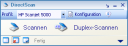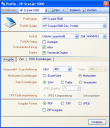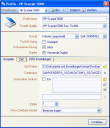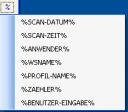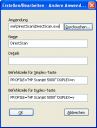DirectScan dient dazu möglichst einfach und schnell ohne viel Aufwand ein Dokument über einen angeschlossenen TWAIN/WIA Scanner zu scannen und als PDF / TIFF oder JPEG Datei im Dateisystem zur Verfügung zu stellen. Softwareentwickler können eigene Anwendungen mit Hilfe der Commandline-, .NET- oder Active-X-Schnittstelle ohne viel Aufwand um Scanfunktionen erweitern.
Download – DirectScan 32bit >>> – 30 Tage voll funktionsfähige Testversion
Funktionen:
- Icon Tray Anwendung um Dokumente schnell und einfach zu scannen.
- Commandline / .NET / Active-X Schnittstelle zur einfachen Integration der Scanfunktionen in eigene Anwendungen und Applikationen
- Verwenden und Belegen von Tasten am Scanner um die Scanfunktion auszulösen.
- Einstellungen sind zu Scan-Profilen zusammengefaßt um verschiedene Konfigurationen schnell und einfach auswählen zu können.
- Einseiten (Simplex) bzw. Doppelseiten (Duplex) Scan – auch mittels Simplex-Scanner durch automatisches Zusammenführen der Vorder- und Rückseiten.
Profileinstellungen:
- Profile neu anlegen, kopieren, löschen – Standardprofil auswählen
- TWAIN Dialog anzeigen, Einzug verwenden, Duplex aktivieren – ja/nein
- SW oder Farbe – getrennte Einstellung der Auflösung (dpi)
- Ausgabe als Einzelseiten / Mehrseiten
- SW / Farbe / Graustufen
- JPEG Qualitätseinstellungen
- Ausgabeformat – PDF, TIFF, JPEG
- Erzeugen einer ZIP Datei mit den gescannten Images
- Root – Zielordner
- Dateiname – Fixer Text / Variablen – Datum, Uhrzeit, User, Workstation Name, Scan-Profilname, Zähler, Benutzereingabe (Abfrage beim Scan)
- Unterordner Struktur – verwenden / aufbauen – fix bzw. über Variable
- Beginn – Zähler
- Bestehende Datei – überschreiben, Benutzer fragen, Zähler anhängen.
DirecScan Programmierschnittstelle: DirecScan verfügt sowohl über eine .NET als auch OLE AUTOMATION Schnittstelle.
Methoden:
- GetProfileCount with no parameters, returns the available profiles count as an integer value;
- GetProfileName with one parameter, the profile zero starting index, returns the profile name as string value;
- LoadProfile with one parameter, the profile name;
- Scan with two boolean parameters, duplex and verbose; the first enables the duplex scan mode (manual or automatic), the second allow detailed error messages.
Properties: The available properties override the loaded profile settings. They cannot be saved.
- UseADF enables the device ADF (if available);
- UseDuplex enables the device duplex (if available); it works in conjunction with the Scan duplex parameter;
- TwainSource the TWAIN source name;
- ShowTwainDialog
- Zip zip-compress the output file(s);
- BWResolution
- ColorResolution
- MultipageFormat set the single page / multipage format for pdf and tiff output;
- ColorFormat
- JpegQuality
- TiffCompression
- OutputFormat the pdf, tiff and jpeg formats are available;
- DestinationFolder
- FileName without extension
- UseSubfolders the client application usually must disable this option;
- SubfoldersDefinition a string array with the subfolders definition; the client application is not encouraged to modify this property, but to use it as an additional information;
- DrdTemplate the full path of the DRD template or an empty string.
- DateFormat the date format string for variables substitution.
- TimeFormat the time format string for variables substitution.
- OverwriteOption can be AskUser, Overwrite or AddCounter.
DirectScan Commandline Parameter:
Beispiel – Aufruf DirectScan über ein konfiguriertes Profil des HP ScanJet 5000 Scanners
| PROFILE=name or PROFILE=„name“ | The scanning profile name, without folder and extension |
| DUPLEX=y | Enables the duplex scanning mode |
| VERBOSE=y | Enables the error message dialogs. |
| /REGEVENTS | Registers application for WIA scanner events. |
| /UNREGEVENTS | Unregister application for WIA scanner events. |
| /REGISTER | Registers application as COM server |
| /UNREGISTER | Unregisters application as COM server |
| /ICONIC | The application is started minimized. |
| /PATH=path or PATH=”path” | The output path redirection (overrides the profile settings) |