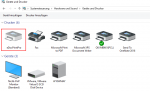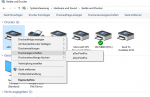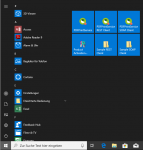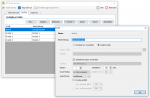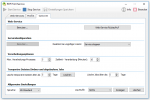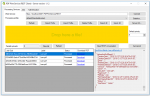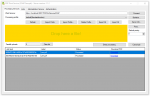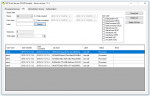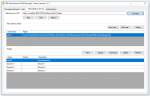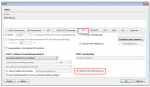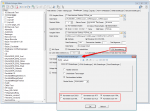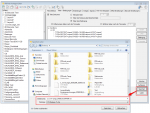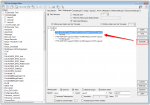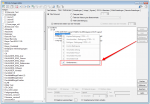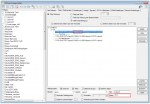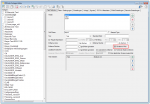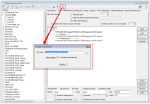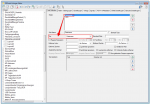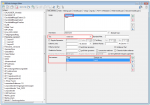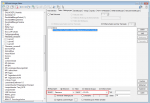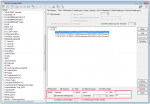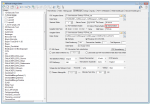eDocPrintPro – Windows 10 – Update – Printer driver exists several times with the same name
When installing a new version of the eDocPrintPro printer driver under Windows 10 there is a special feature that should be considered:
If an eDocPrintPro printer driver has already been installed on a Windows 10 computer, you should first uninstall the existing version when installing a (new) version. Then the “greyed out” eDocPrintPro printer remaining after the deinstallation should be removed manually from the printer list and only then should the driver be installed again or as a new version.
If this printer remaining after uninstallation is not deleted, and the driver is reinstalled, another eDocPrintPro printer will be created each time, resulting in two or more printers with the same name.
We will try to fix this in the next version.