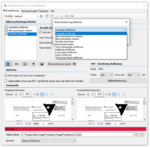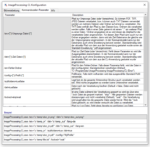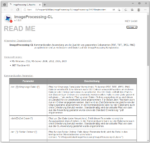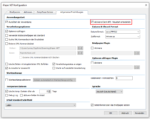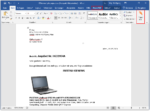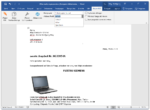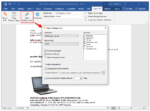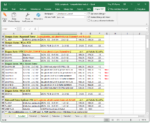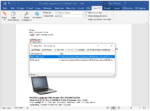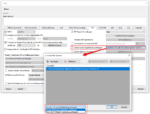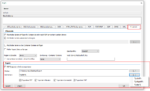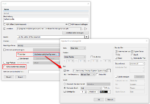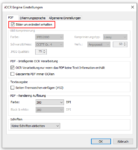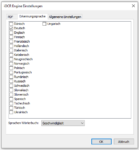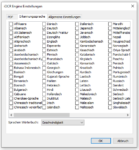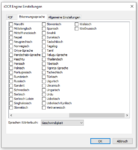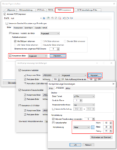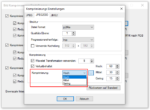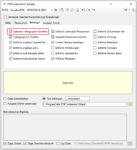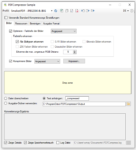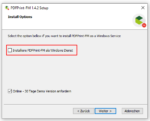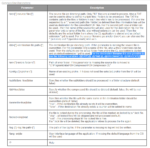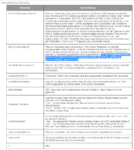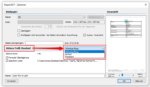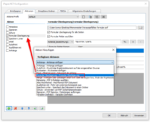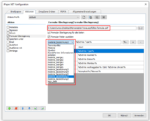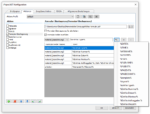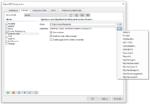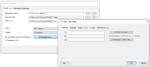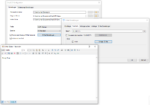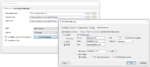ImageProcessing-CL – PDF, TIFF, JPEG, PNG – Image processing via command line
Based on our ImageProcessing base component, ImageProcessing-CL, a command line application for image processing and image enhancement of PDF, TIFF, JPEG and PNG image files, is now available.
Features:
- Command line application.
- Multithreading / parallel processing ensures a high processing throughput
- Processes – PDF single files, lists of text files, folders and entire folder structures.
- Configuration via user interface.
- The selected functions, their parameters and processing sequence are managed via profiles.
- Several functions can be executed one after the other in a predefined order.
- Profile functions: new, copy, delete, rename, export to file, import from file.
- Option to process PDF scans / pages with image information only or all PDF pages.
- Loading a sample page and testing the image processing commands with a preview of the output and result files.
- The resolution, compression and quality parameters can be configured for PDF rendering.
- Logging.
Individual image processing functions:
- Detect and remove blank pages.
- Auto rotate pages
- Straighten pages
- Invert images (black to white)
- Remove black border
- Trim the edge
- Remove impurities
- Remove perforations
- Remove lines
- Convert color / grayscale to black / white </ a >
Download – ImageProcessing-CL command line >>>
Download – ImageProcessing-CL Readme >>>