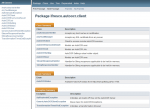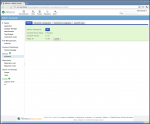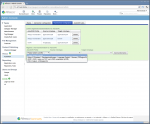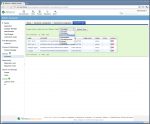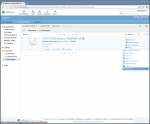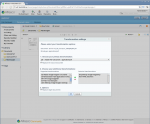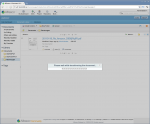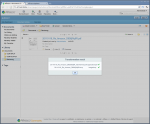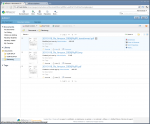ifresco Transformer for AutoOCR – JavaDoc for the AutoOCR Client available
To use the AutoOCR Client functions of the Alfresco AutoOCR integration – ifresco Transformer for AutoOCR – out of Java applications now there also is a JavaDoc description of the available functions.
Download JavaDoc for AutoOCR Client >>>