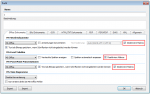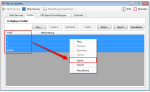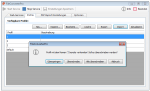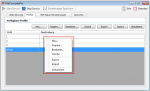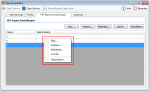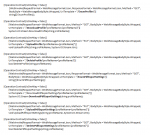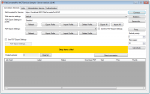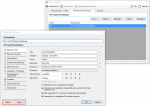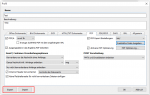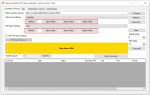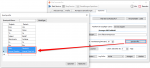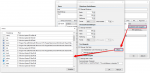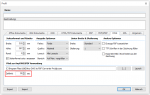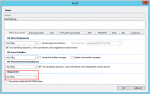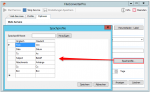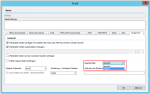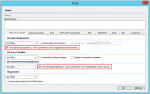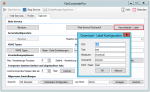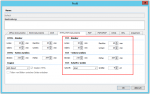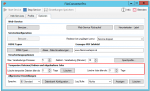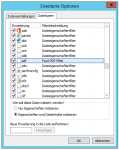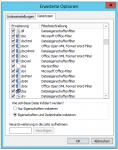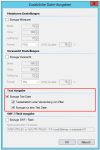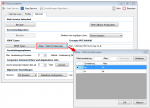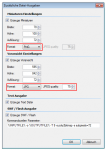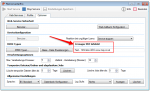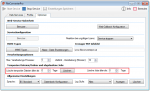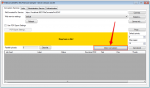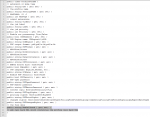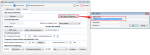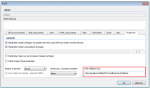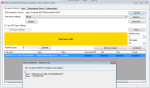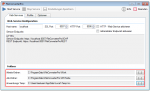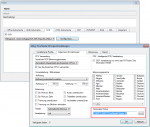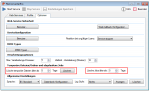FileConverterPro (FCpro) – Version 1.0.47 available
With the FC Pro version 1.0.47 has been updated Microsoft SQL Compact that used for internal job management, from version 3.5 to version 4.0. The MS-SQL Compact Software is now no longer installed separately and therefore no longer appears among the installed programs, but is integrated directly into the application FCPro. To avoid collisions with other applications that also install and use MS-SQL Compact. Nothing has changed at the FC Pro installation requirements.