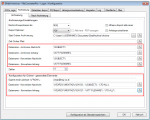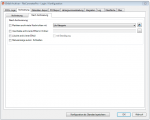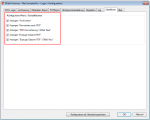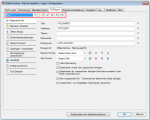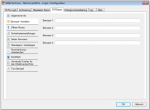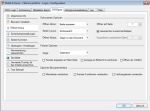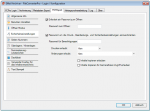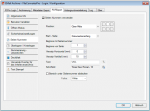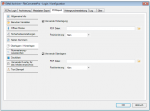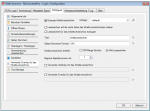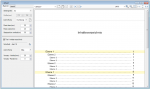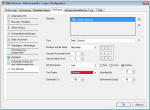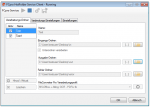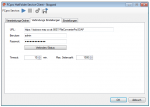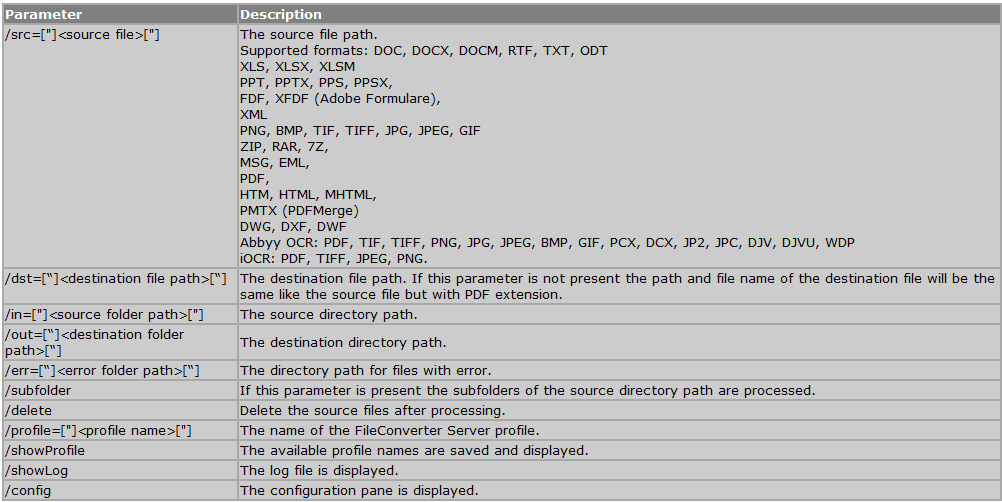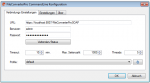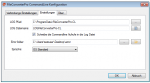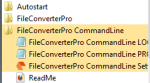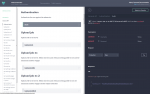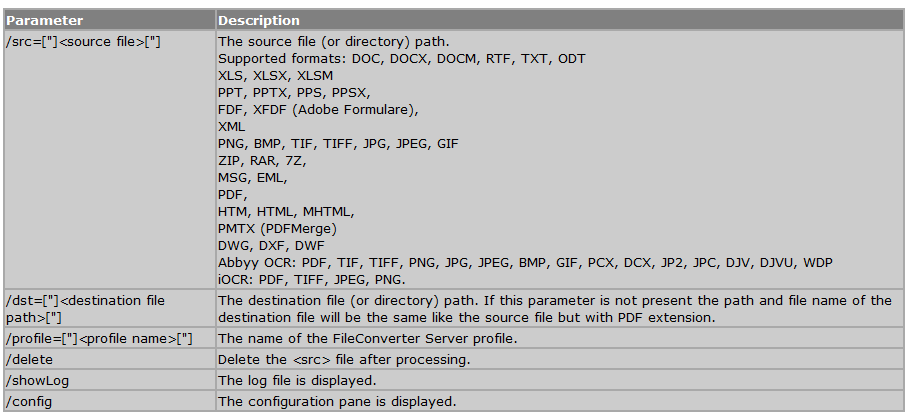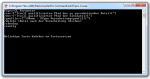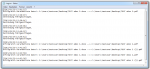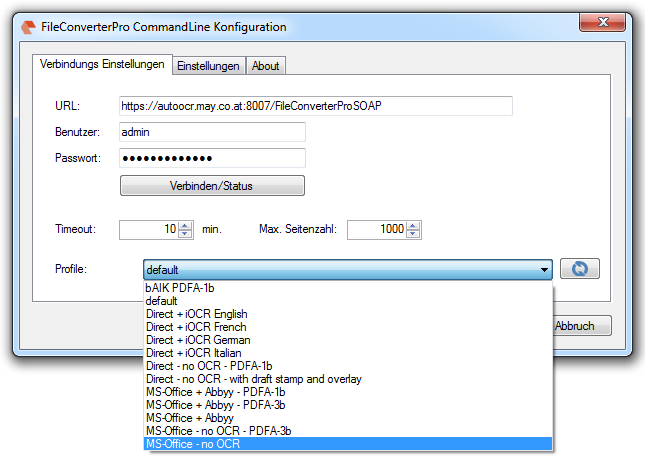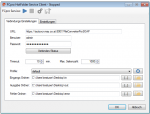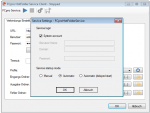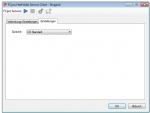EMail Archiver for FileConverterPro – Version 4.0.7
New features in version 4.0.7:
- The file name for archiving / conversion of messages / attachments may be separately and independently configured for the folder of sent messages, as well as all other folders. Because the own email address can not be read from the sent email message, there is an option using the the% FROM% variable can be preassigned for the messages you send.
- Customize User Interface – Using the configuration, it is now also possible to disable functions and buttons so that they are no longer displayed on the User Interface. This allows that emails and attachments are limited only converted to PDF, but can not be archived.
- Profiles for PDF export settings – PDFExport Einstellungen provide plenty of additional functions, which can be applied to the generated PDFs. All settings can be managed via profiles and then saved, selected and activated as an entirety. Profiles can be created, copied, renamed, deleted, and imported and exported.
Download – EMail Archiver Outlook Plugin for FileConverterPro >>>
Download – EMail Archiver Station Outlook Plugin incl. FileConverterPro local >>>