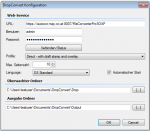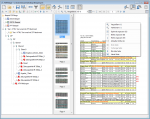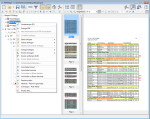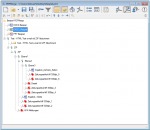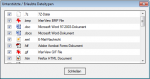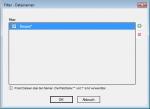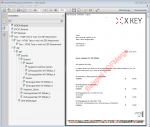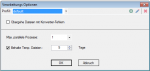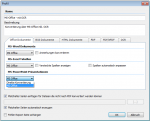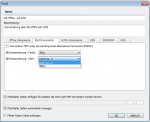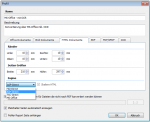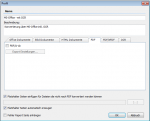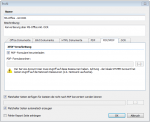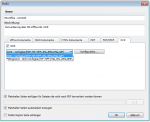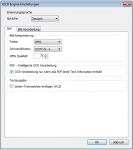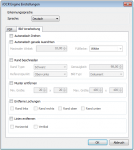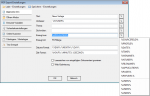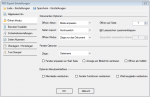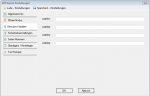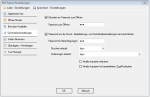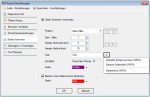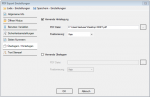DropConvert – FileConverterPro – Client – convert documents to PDF and PDF/A via drag & drop
DropConvert is a Windows client application which communicates with the FileConverterPro server to convert documents to PDF or PDF/A which are dragged & dropped into a always “on top” displayed “DropZone” or into a monitored folder. The resulting files get transfered back to the client and deposited into a configurable output folder. DropConvert communicates with the FileConverterPro server encrypted via https which can be located in the local net or also external through the internet. DropConvert is free and can be installed on any Windows client and therefor brings the PDF and PDF/A conversion functions to any working place.
DropZone activated >> drag documents in it and convert them to PDF or PDF/A
Functions:
- Call configuration settings
- FCpro web-service parameters – URL, user, password
- Connecting with the FCpro server
- Selection of the processing profiles deposited on the FCpro server
- Automatically start application on PC start
- Selection “monitored folder”
- Selection “output folder”
- open output folder
- (de)activate “DropZone”
- display / delete log
For testing without an own installation of the FCpro server our testserver, provided over the internet, can be used.