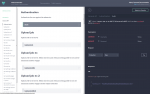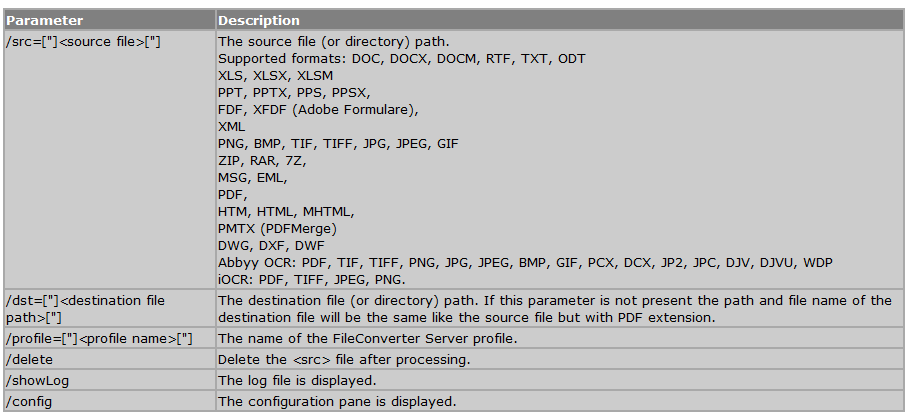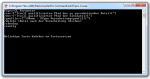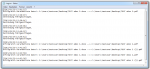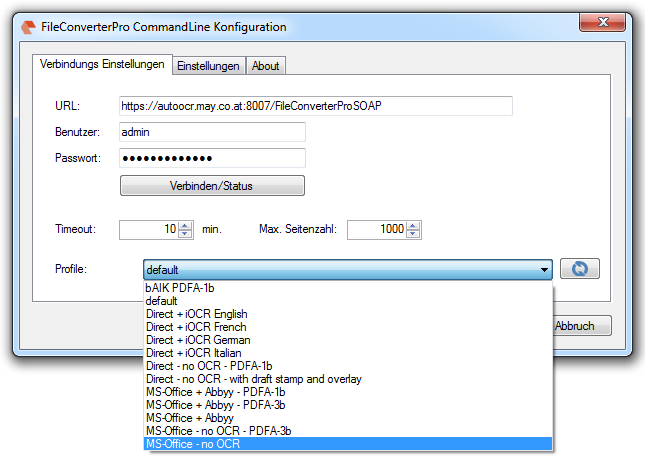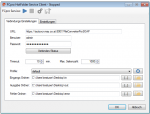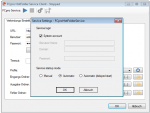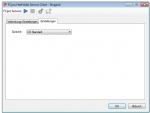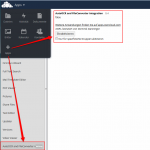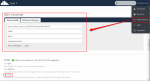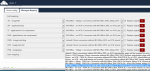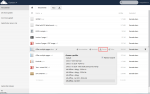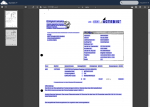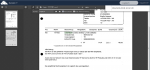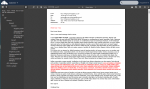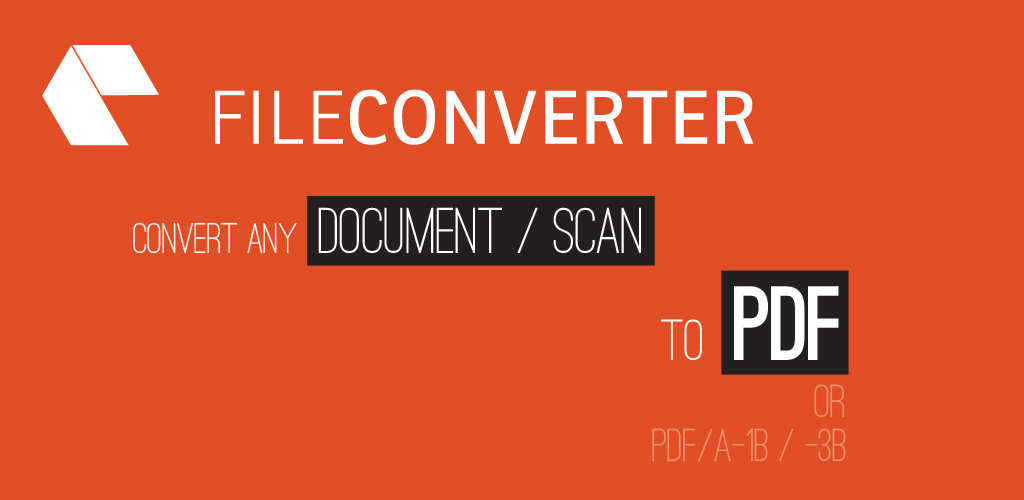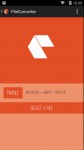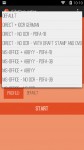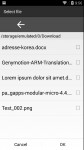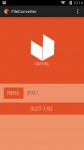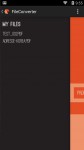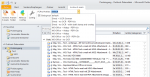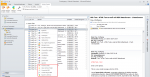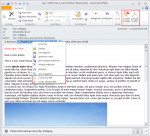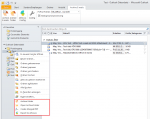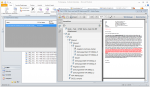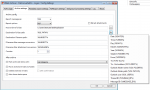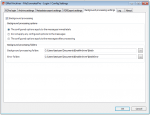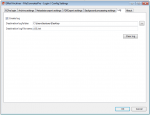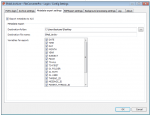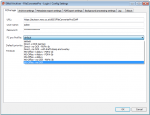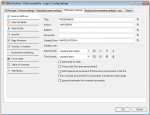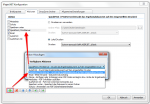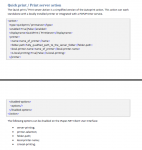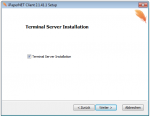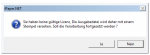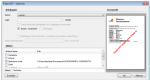FileConverter Pro – REST interface documentation – online available
For the REST web-service interface of the FileConverterPro servers there is now also a documentation for the interface online.
FileConverter Pro REST specification: http://www.fileconverterpro.at/api