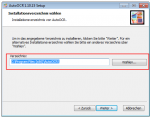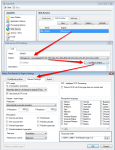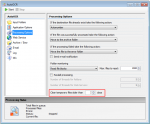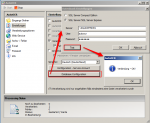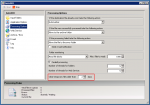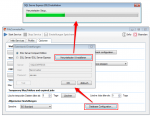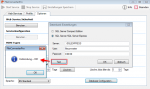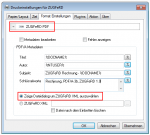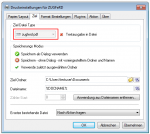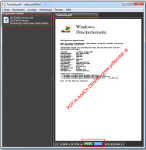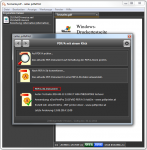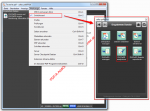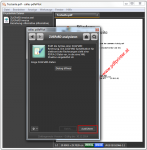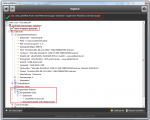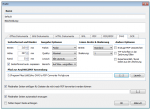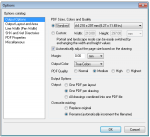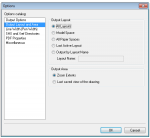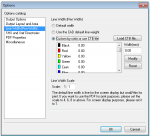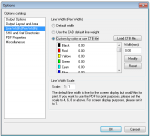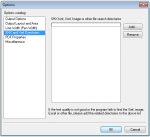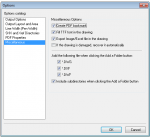iPaper – new version 2.1.40
Based on the new version 3.21 of the eDocPrintPro printer driver which now is build on top of the GhostScript version 9.15, there is also a new version 2.1.40 of iPaper available now.
Download – iPaper 32 & 64bit >>>
GhostScript 9.15 setup
Download – GhostScript 9.15 MSI Setup – 32bit (ca. 15MB) >>>
Download – GhostScript 9.15 MSI Setup – 64bit (ca.15MB) >>>