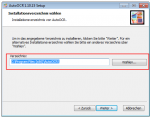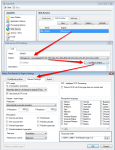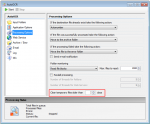Sometimes there is the request to install AutoOCR to a different drive than “C:”. For that some adjustments were needed which we implemented in AutoOCR beginning from version 1.10.16.
The following functions were implement for it:
- selection of the installation path via the setup
- configuration on which drive / folder the Abbyy OCR engine was installed. (TXT file in the installation directory)
- configuration on which drive / folder Abbyy should store it’s *.tmp files
- possibility of configuring after how many days (default = 2) the Abbyy *.tmp files will get deleted automatically
Procedure:
1.) Installation of the Abbyy OCR engine – definition of the target directory via commandline parameters:
e.g.: msiexec.exe /i FREngine10R4_x86.msi TARGETDIR=D:\FREngine
2.) Installation of AutoOCR – selection – target directory in the setup:
3.) Creation of a “FREngine10.txt” file with a single line which contains the path to the Abbyy OCR DLL (FREngine.dll). This file then gets copied into the installation directory of AutoOCR. If this file is available the Abbyy OCR DLL gets searched like stated there – if it is not available the default (C:\Program Files (x86)\Common Files\MAYComputer\OCR10\FREngine.dll) is taken.
4.) Configuration of the folder for the Abbyy *.tmp files:
5.) Configuration after how many days the Abbyy *.tmp files should be deleted automatically:
Download – AutoOCR – OCR server incl. iOCR engine (ca. 150MB) >>>
Download- Abbyy FineReader 10.x Rel 4 OCR engine setup (ca. 460MB) >>>