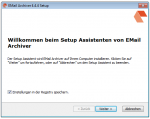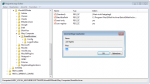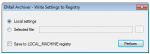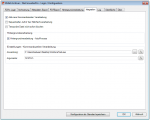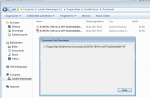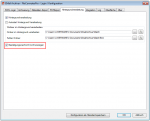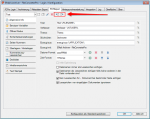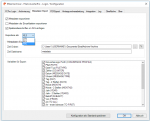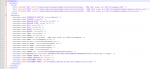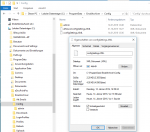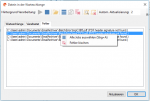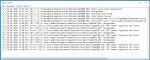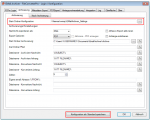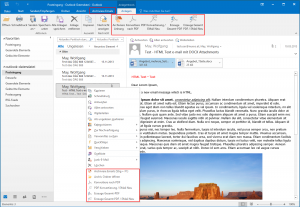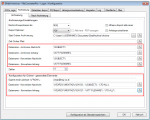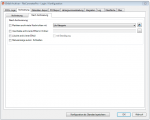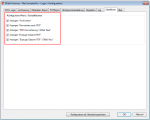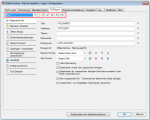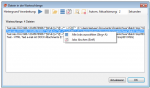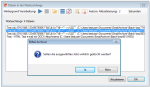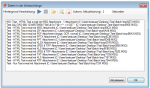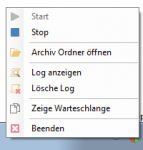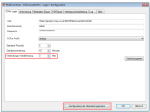FileConverterPro (FCpro) – Overview and various client applications – product video
The product video shows the FileConverterPro and the most important client applications that work with the FCpro PDF (/A) conversion service via the REST / SOAP web service interface:
The following FCpro client applications are shown:
- DropConvert – Interactive drag and drop conversion.
- FCpro Hotfolder – Folder Monitoring.
- FCpro EE – Explorer Extension – FCpro integrated in the MS Windows Explorer
- EMail Archiver – MS-Outlook Plugin to convert messages and attachments to PDF (/A).
- PDFmerge – Converts complex document structures to PDF(/A)
- C# / .NET – Example client & project – All FCpro functions for testing
Download – FileConverterPro (FCpro) ~600MB >>>
Download – OmniPage OCR Engine als Option für FCpro (ca. 235MB) >>>