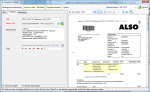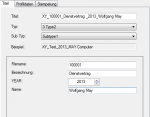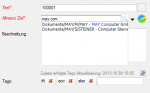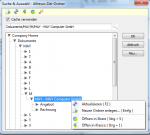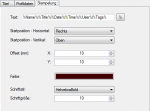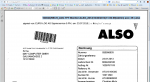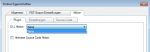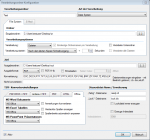ifresco Profiler – Alfresco standard plugin available
For the ifresco Profiler there is now a free Alfresco standard plug-in available.
The standard plug-in allows the upload of documents through the ifresco Profiler into any Alfresco / ifresco repository. With that only the standard fields and the standard content type for documents of Alfresco is used. So it isn’t required to install an additional content model. The standard plug-in is free available and therefor “out of the box” usable with every Alfresco server. With it the ifresco Profiler functions can be tested together with Alfresco without additional outlay.
Supported fields / functions:
- Filename / title (required) – The name of the document in Alfresco matches the title and not allowed fields get replaced with “_”.
- Description (optional) – long text description of the document content
- Alfresco destination-folder (required) – selection of the Alfresco destination folder in which the document should be stored.
- Tags (optional) – Tags are keywords to classify a document and to directly list all documents marked with it later on. Existing tags can be chosen and new ones can be added.
Title – rules: The standard plug-in installs also the XML-file “titlerules_StandardPlugin.xml”. In this file dynamically createable fields get defined as well as rules to automatically generate the document title. The selection of the rule is done via “Type / Subtype”. A mask with fields – with the types: Text, date, version, year gets generated from it and shown at the profiling.
Type-ahead searching for Alfresco folders – Through the search field existing folders can be found fast via the input of one or more search terms. A part string search of the with AND linked terms is done and the search results offered for selection as a list. The search term for the folder has to contain at least 3 characters.
Tags: Tags are keywords to classify a document and to directly list all documents marked with it later on. Existing tags can be chosen via type ahead search and new ones can be added.
Text stamp: At the upload information can be added to the PDF in form of text stamps. The option can be activated and configured through the checkbox “Show stamp settings tab”. The position, color, size and font style of the stamp is configured here. The text can be build from fixed parts or variables.
An overview of the general functions of the ifresco Profiler basic version can be found here >>>
Download – Detail description – ifresco Profiler inkl. Standard Plugin >>>
Download – ifresco Profiler basic version >>>
Download – ifresco Profiler Alfresco standard plugin >>>
Download – ifresco Profiler standard plugin sample files >>>