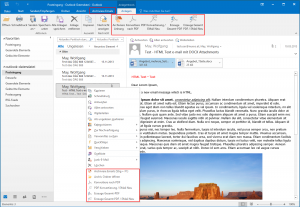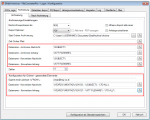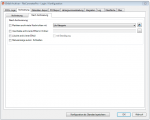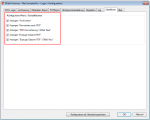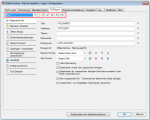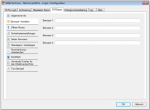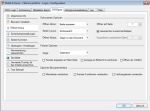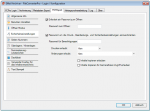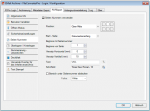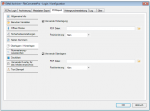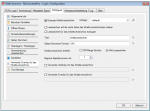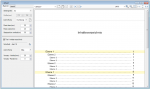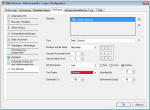FileConverterPro – Exact conversion of MS Word documents to PDF
When converting documents to PDF, it is always goal to get a possible 100% copy of the document as a PDF – it should be maintained all formatting and content, and the document should correspond to the original in terms of pagination and layout. These are also the expectations when documents with the FileConverterPro to be converted to PDF (PDF / A). However, there are some things that must be observed.
Layout / pagination in PDF is no longer true with the “original” match – What can be the reasons?
Direct or MS Office Conversion – The File Converter Pro supports two methods of conversion – on the one hand, the “direct” conversion – not MS Office but an alternative converter is used, which is capable of all MS Office to read formats and without an installed MS Office application to convert directly to PDF or PDF / A. The compatibility is very good, but only the original application can support 100% of all specialties and details. So you want to play it safe, you should use MS Office as a converter.
Even if MS Office is used as a converter, it may happen that the generated PDF documents have a different formatting and layout, as the origin document. There could be caused by the following:
Hyphenation not installed – If an MS–Word document was created and formatted with hyphenation and that hyphenation is not installed as a MS–Office feature on the computer on which the FCPro PDF conversion will run – so there is no hyphenation, and the PDF document can thus show another formatting and page breaks. You can recognize that by trying to open such a document on the FCPro computer via MS Word. Here a warning is displayed with the prompt to install the hyphenation.
Fonts not installed or not embedded in MS–Word document – It must be ensured that the fonts used in the documents are also available on the computer on which the FCPro PDF conversion occurs. If not installed fonts are used, substitute fonts are used, which are similar. This may fit, but can also lead to changes in the layout and line and page breaks. So it must be ensured that either only standard fonts or if special fonts are used, these are available on the FCPro PC, or be embedded in the MS–Word document. The font display remains however only obtained if the appropriate fonts are not copyright protected. MS Word does not provide any error message if the embedding of fonts fails due to copyright problems.