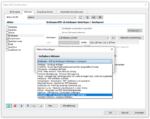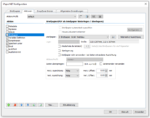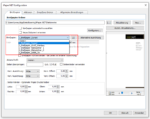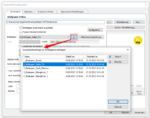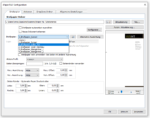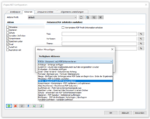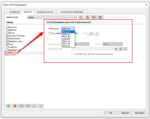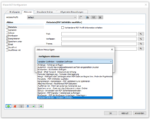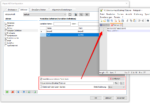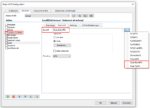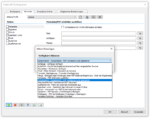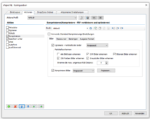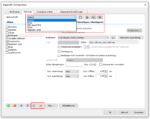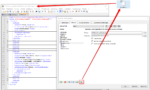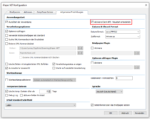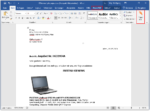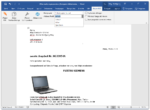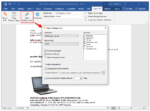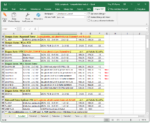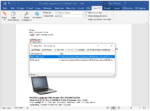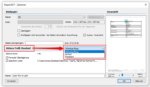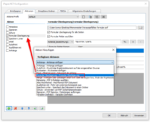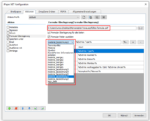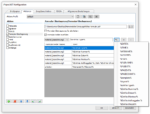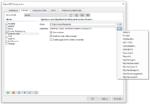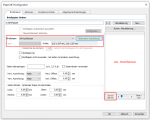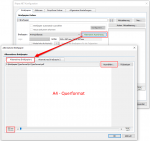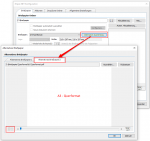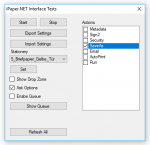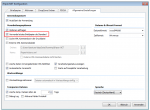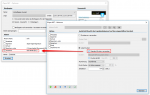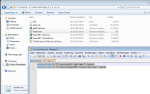iPaper Client – Version 3.0.84 – New actions implemented
Innovations– iPaper 3.0.84:
- Stationery as an additional action
The iPaper Client can under- or overlay a PDF letterhead. This function is located on the “Stationery” tab and represents an essential basic function of iPaper. Now, as with iPaper Server, there is also the option of adding additional “Stationery” actions, either once or several times, to the action list. In this way, not just a single, but also several “letterheads, watermarks or stamps” can be applied to a document during processing.
- The order of the stationery can be specified in the selection list
This makes it possible to change the order in which the stationery appears in the selection list and to define it freely. In a list, the stationery can be sorted in ascending / descending order according to name / creation or modification date, and can be moved up or down. This allows you to summarize the most used stationery at the beginning of the list for faster selection.
- PDF / A or ZUGFeRD as an independent action
Until now, PDF/A /ZUFGeRD was a general function of the application and not implemented as an independent action. This means that the PDF/A or ZUGFeRD output, like all other actions, can be managed via profiles, action profiles and thus now also the PDF/A function can be linked to a letterhead, or iPaper mdx can be used to select an action profile. Since the PDF / A conversion can only be carried out once and only at a certain point in time, the PDF/A action can only be inserted once and the sequence cannot be freely defined, it is always inserted at the end of the list. The ZUGFeRD XML can also be deleted immediately after it has been successfully embedded in the PDF.
- New action – definition of variables
A “variable” action has also been added. This allows variables to be specified and assigned a default value. The variables can then be used in other actions, e.g. can be called up and used as parameters in the “Email” or “Save as” action. A name is assigned or a default value is assigned during the definition. Variables can also be assigned values ??using an external variable file (* .var, *. Txt). This allows values ??from other applications to be passed as parameters to Paper Actions. An external variable file can also be deleted automatically after processing has been carried out.
To read variables from an external file, the name of the variable and a standard default value are added to the list of the action. This default value can then be defined and overwritten externally in the external * .var / * .txt file. A line with <variable name> = <value> e.g. “Test = 4711” inserted. This means that the “Test” variable (% Var.Test%) has the value “4711”.
- New action – PDF compression and optimization
With the new standard “Compress” action, iPaper now also has the option of compressing and optimizing PDFs in order to create PDF files that are as compact as possible. In particular, PDF files, scans or images can be greatly reduced in size. In addition to the possible reduction in the resolution of the images, the best possible PDF compression (JPEG2000 / JBIG2) is also used. The result is smaller, more compact and optimized PDF files.
- Functions of the action profiles
Action profiles can be – newly created, copied, renamed, deleted or exported as an XML file or imported again. The XML files of the exported action profiles can also be used directly as a template for the external iPaper XML control (via an external file or via the printout). This means that manual coding of the XML using an editor is no longer necessary. All configurations can be made interactively via the iPaper user interface in the actions and then exported as XML. This is much easier and safer than manual coding using an editor using the iPaper XML syntax.
- API / .NET programming interface
The API is used to query and set certain iPaper functions from external applications or to start the processing of an existing PDF file by iPaper. In order to be able to use the iPaper API, it must first be activated in the iPaper Client under “General Settings”. To use the API from an external application, the “iPaper.Interface.dll” and the installed and started iPaper Client are required. To demonstrate the available functions, two .NET / C # demo & test applications are available in the source code and as executables as EXE.
iPaper 3.x Client Version
Download GhostScript 9.53.3 64bit Setup