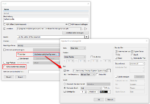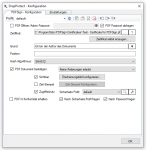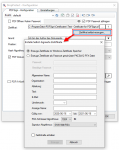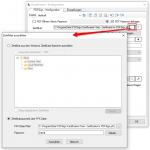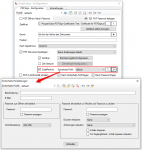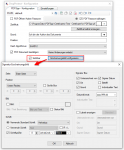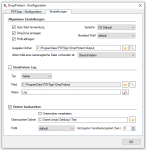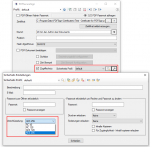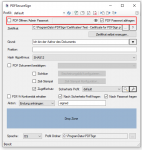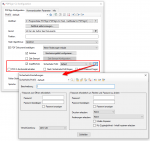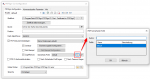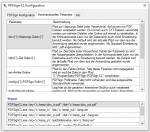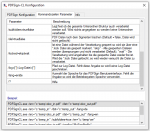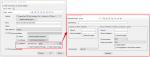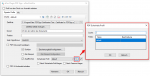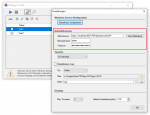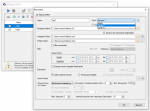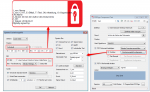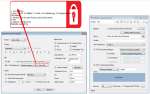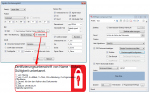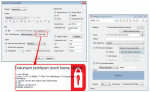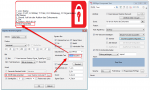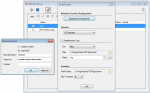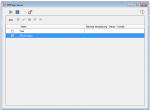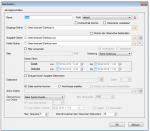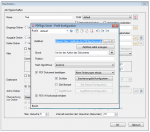PDFSign – visible signature with transparent images for PDF and PDF/A-3b
With the current PDFSign applications it is now also possible to use transparent images for the visible signature. However, it should be noted that not every PDF standard allows transparent objects.
The following rules apply:
- Not PDF / A documents: The selected image (transparent or not) is used unchanged for the signature.
- PDF / A-1b Documents: Get PDF / A compatibility = On. If a transparent image is used, an image with a white, non-transparent background is generated and used for the visible signature. The PDF / A-1b standard does not allow transparent objects.
- PDF / A-3b / ZUGFeRD Documents: Get PDF / A compatibility = On. The selected image (transparent or not) is used unchanged for the signature. The PDF / A-3b standard also allows the use of transparent objects.
Download – PDFSign test and demo application
Download – PDFSign- CL – command line application to sign PDF
Download – PDFSign-FM – Sign from PDF through folder monitoring
Download – PDFSign-CS Service
Download – eDocPrintPro PDFSign Plugin