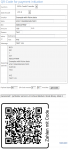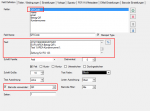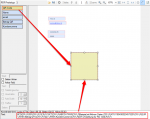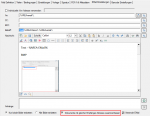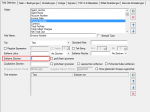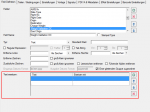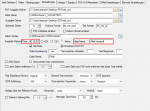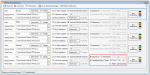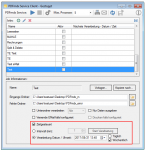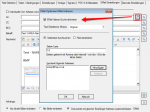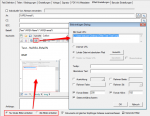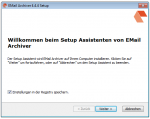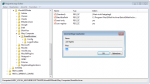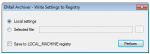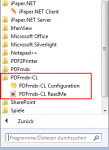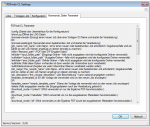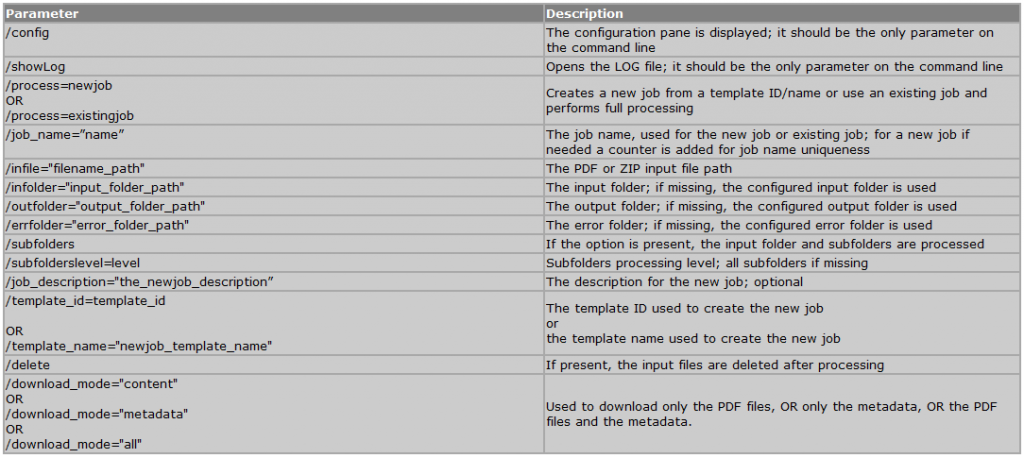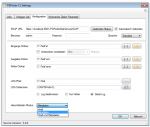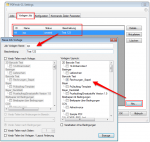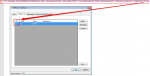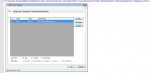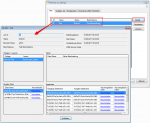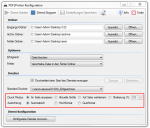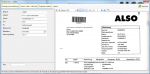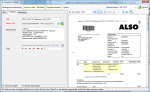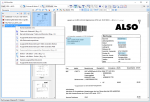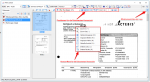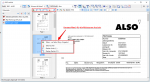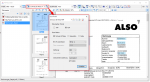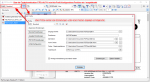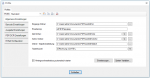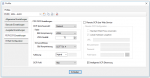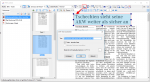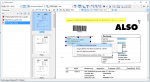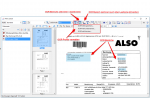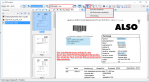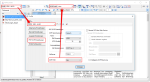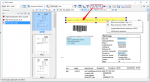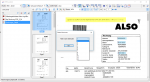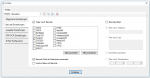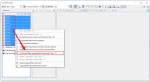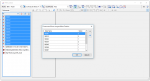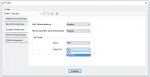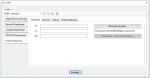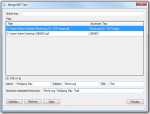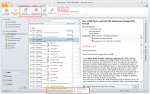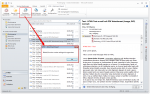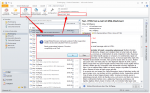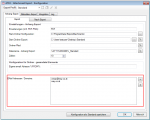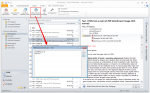PDFmdx Version 3.2.7 available
Innovations PDFmdx Version 3.2.7:
- Multiline Edit Box for Barcode- and Text-stamp – Create QR code for payment instructions – Up to now, only a single-line string could be specified for the text and barcode stamping. CR / LF was not considered. Now there is a multi-line input field for capturing the texts. Line breaks (CR / LF) and blank lines are transferred correctly to the stamps and barcodes. Now QR codes can also be generated for the creation of SEPA payment instructions – See QR-Code “Zahlen mit Code”. The basis for this QR code is a standard of the European Payments Council. Many banks offer eBanking apps for smartphones with the functionality of which such QR code can be read. The information is automatically transferred to a transfer.
- Identify the same receivers – Up to now, every PDF file created could only be sent in a separate email message. Now it is also possible, when processing a job, to collect all documents with the same recipient address and send in only one message. The recipient receives an email, which contains all documents, instead of several mails with only one attachment.
- Remove characters – So far there have been only the function to remove at the beginning and end of a field read certain characters. Now there is also the possibility to remove one or more fixed characters from the whole extracted string – no matter where they are.
- Replace several characters at once – There was already the function to define several characters which should be replaced.However, the function was not executed “one at a time” but one after the other. Thus, for example, not possible to convert 1.234.56 to 1.234.56. This has been changed and the function is executed with all defined replacement characters at once, which makes such conversions possible now.
- XLSX instead of XLS – as well as sheet name configurable – The MS-Excel XLS format has been replaced by the XLSX format. The sheet name can now be assigned freely. Previously, the sheet name in the XLS was fixed with “PDFmdx” fixed.
- Run Job weekly – Time-controlled execution of a job – In addition to the “Daily” option, there is now also the option “Weekly”
- Email Address Search – Document / Page – Troubleshooting – In addition to reading e-mail addresses via fields, there is also the possibility to search all e-mail addresses from the document or on certain pages and to use it for sending.
- HTML Body – Embed images – Troubleshooting HTML EMail Sharing – For some EMail Clients / Web-based EMail services (eg Web.de), if images were embedded in the body, the message was displayed as HTML code / text and thus not correctly displayed .