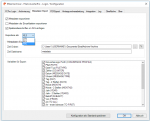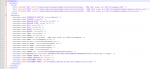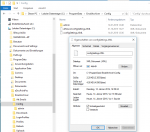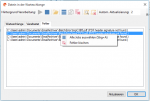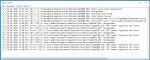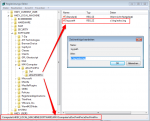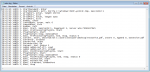EasyMerge Version 1.5.1
The Version 1.5.1 now uses Ghostscript version 9.18.1 and therefore the same basis as the current version 3.23.5 eDocPrintPro. Likewise, the version has been adapted for Terminal Server. A multiple call has been blocked, whereby a simultaneous use by multiple users was not possible.
GhostScript 9.18.1 Setup
Download – GhostScript 9.18.1 MSI Setup – 32bit (ca. 16MB) >>>
Download – GhostScript 9.18.1 MSI Setup – 64bit (ca.16MB) >>>