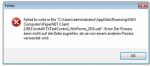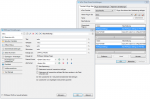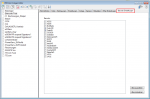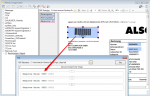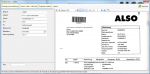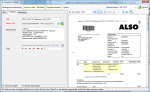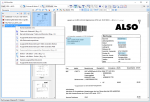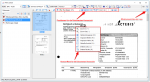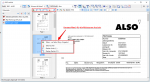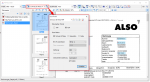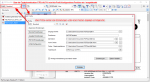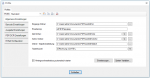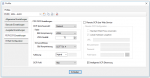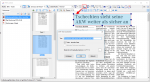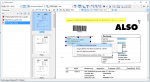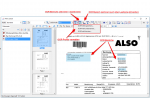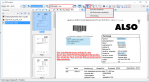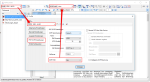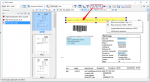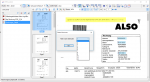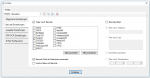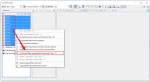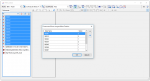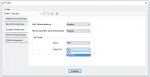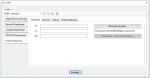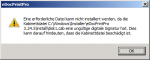An EXE – Setup can not be installed
We use EXE setups to be able to automatically check if all installation requirements are met. To uninstall old versions automatically, to automatically load the required programs in the correct versions or to decide whether a 32bit or 64bit version of the program should be installed on the computer.
For a few computers, it may happen that the EXE setup will not install and will display an error message that a process can not access a file.
To still be able to install the software, the MSI setup must be done in place of the EXE.
With the command /extract: <Pfad> (z.B.: Mypackage.exe /extract:”C:\My work”) can be extracted the MSI individual components from the EXE to the specified destination path and executed from there and so the software can be installed