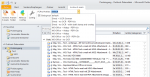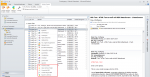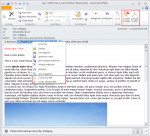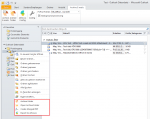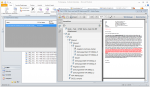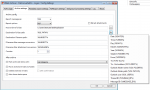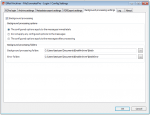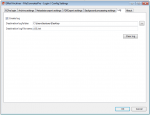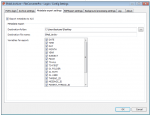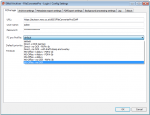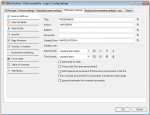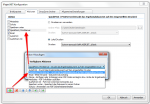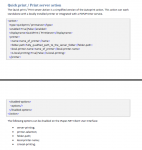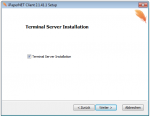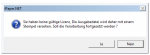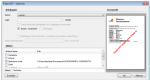EMail Archiver for FileConverter Pro – version 2 available
With the EMail Archiver Version 2 some essential expensions got implemented:
- Archiving of single or multiple selected e-mails, whole folders or folder-structures as MSG, EML, PDF, PDF/A-1b, PDF/A-3b or combined as MSG/EML and PDF.
- Conversion – of single or multiple selected e-mails or attachements to PDF or PDF/A.
- Create overall-PDF – multiple selected e-mails, attachements or Outlook folders can be converted to PDF or PDF/A and merged to an overall-PDF in a single step.
- Direct integration into the MS-Outlook user interface as installable MS-Outlook plugin for the 32bit MS-Office versions 2007 / 2010 and 2013.
- The folder structure and the file name of the archived messages can be built from a variety of variables of the e-mail massage
- Archived e-mails can be provided with Outlook categories, moved to another folder or deleted automatically
- Background processing – optionally the processing can take place in the background. With larger amounts of documents which should be archived or converted, the user is able to continue working while the processing runs in the background through a seperated service.
- Logging – Enables to log all processing steps in a log-file.
- The metadata of the archived e-mails can be written into a XLS file (date, time, day, month, year, subject, from, to, outlook folder, outlook path, thread ID, message ID, parent thread ID, parent message ID, counter, PDF destination path, amount of attachements, names of attachements).
- The conversion to PDF or PDF/A takes place remotely via the FileConverter Pro Server which is addressed through SOAP/REST (HTTP/HTTPS). The FileConverterPro Server can be in the own network or be accessable hosted over the internet as service.
- PDF/A-3b is supported as ideal format for long-term-archiving – with that the original e-mail (MSG) as well as all containing attachements are embedded compressed in the PDF in their source format and can be called from this container at any time and can be exported from there also. Ideal because the ISO normed document format is used for displaying, searching and printing and at the same time all the source documents stay preserved.
- PDFExport settings – enable a multiplicity of additional functions for the created PDF documents – filling out of the PDF profile fields through variables, setting of the defaults for the opening of the PDF documents, PDF security settings – passwords, restrictions, pagination, overlay or underlay of PDF templates, numbering of the bookmarks, cover page with editor and use of variables, automated creation of a table of contents incl. editor, definition of text stamps.
Characteristics – PDF conversion of e-mail messages:
- E-mail documents are container formats which in any case consits of the message (body) as well as optionally the attachements. The body can be created in HTML, TXT or RTF format – the EMail Archiver converts all these formats – extracts metadata from the e-mail and creates the header information from it (from, date/time, to, CC, subject, attachements) for the first page of the PDF.
- Attachements can be e-mail messages (MSG / EML) themselves or any other document format. Therefor it can result in any depth of nestings. Also, e-mails can contain other container documents like e.g. ZIP, RAR or 7ZIP – these also could contain containers again or represent whole folder structures.
- The EMail Archiver is able to resolve all these nestings, convert them and merge them into an overall-PDF. With that the original structure gets pictured as PDF bookmark structure. Existing bookmark structures e.g. from MS-Word or PDF documents is taken over, the folder structures from e.g. ZIP containers as well.
- Not convertable document formats are ignored and if required a placeholder-page is inserted at it’s place.
- Images and scanned documents (e.g. TIFF, JPEG, PDF-image) can be converted to searchable PDF’s via OCR.
- With PDF/A-3b as output format, the source documents (MSG + all attachements) are embedded compressed in the PDF and therefor build an ideal base for the long-term-archiving. The ISO normed PDF/A-3b offers preview, searching and printing possibilities and additional all documents are embedded in the PDF in their source format and therefor can be opened or also exported from there at any time.
Supported document formats:
The following document formats are supported from the EMail Archiver together with the FileConverter Pro and allow the conversion to PDF, PDF/A-1b and PDF/A-3b:
- DOC, DOCX, DOCM, RTF, TXT, ODT
- XLS, XLSX, XLSM
- PPT, PPTX, PPS, PPSX,
- FDF, XFDF (Adobe forms),
- XML
- PNG, BMP, TIF, TIFF, JPG, JPEG, GIF
- ZIP, RAR, 7Z,
- MSG, EML,
- PDF,
- HTM, HTML, MHTML,
- PMTX (PDFMerge)
- DWG, DXF, DWF
- Abbyy: PDF, TIF, TIFF, PNG, JPG, JPEG, BMP, GIF, PCX, DCX, JP2, JPC, DJV, DJVU, WDP
- iOCR: PDF, TIFF, JPEG, PNG
Download – EMail Archiver MS-Outlook plugin for FileConverterPro >>>
For testing purposes the FileConverter Pro Testserver hosted by us can be used – it is set by default in the EMail Archiver after the installation.