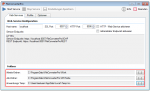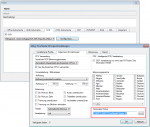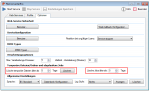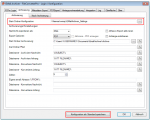File Converter Pro – temporary files & Jobs – Paths Change / Delete automatically
File Converter Pro uses a series of temporary folders in the processing of documents. Likewise, the jobs are managed in an SQL database and the Input / Output files are stored in email folders. If a large number of documents are processed in a short period, then can accumulate large amounts of data in the temporary and in the job-folders. Especially when the FCPro server has a high throughput (eg by many CPU cores (16)), then large amounts of data can accumulate in a few days (in the gigabyte range). The disk capacity and configuring in days, how long the data is kept, should be adjusted accordingly.
That is why it is important to know
- Where the temporary files / jobs are stored?
- How can you change the default paths and place elsewhere?
- How can you adjust how long to keep these data?
- When will the temporary files and jobs deleted?
When FCPro processing following temporary folders are used:
- Jobs: C: \ Program Data \ File Converter Pro \ WCF jobs. The path can be configured via the User Interface. In Jobs folder, a subfolder is created with the job number and stored inside the input file per job. The PDF generated target file is stored in the job folder “Out”. The Jobs folders are automatically deleted after a set number of days. The status is set in the job database to “Expired”.
- Working folder: C: \ Program Data \ File Converter Pro \ Work. The path can be configured via the User Interface. The files in it are automatically deleted after a set number of days.
- NET Common Folder: Temporary folder -% TEMP% / nc. The path can be configured via the User Interface, and PDFnet folder -% TEMP% / pdfnet. These two folders are only not deleted when the application is not properly (eg exits via the task manager or crashes). The folders are temporarily used to copy files, move, rename, and for PDF / A conversion. The files are first created in these folders and processed and moved to the destination folder only at the end. Normally, if the service is started and stopped in the normal way, this folder should contain no files. If still files left over, they will be automatically deleted after a set number of days.
- Abbyy Temp folder: Temporary folder for OCR processing. % TEMP% \ ABBYY FineReader Engine 10 – The path can be adjusted using the Abbyy OCR configuration. The files are automatically deleted after a set number of days.