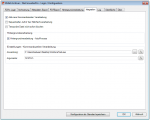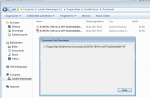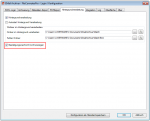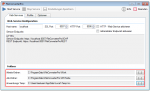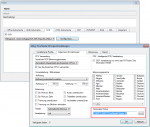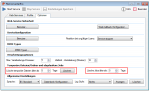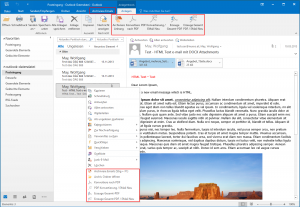EMail Archiver for FileConverterPro – Version 4.4.1
Innovations Version 4.4.1:
- Integration – MSG Export – With the function for archiving together with the Commandline integration for further processing, only the PDF file generated from the message was previously made available in the “Download folder”. Now the MSG with the same name is also exported in the same folder. Thus, downstream programs that are called by commandline also have access to the MSG file.
- Integration – Commandline % Variables – Error correction – these are now used correctly.
- Background processing – suppress confirmation message – If jobs are inserted into the background processing queue, the user will receive a message that he must confirm. This display can now be deactivated via a checkbox whereby the complete processing and archiving is done silently.
Download – EMail Archiver MS-Outlook Plugin for FileConverterPro >>>
For tests the hosted FileConverter Pro Testserver can be used – this is already pre-set in the EMail Archiver after installation.