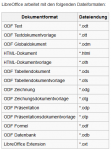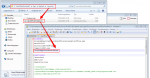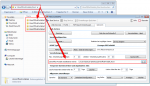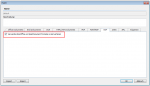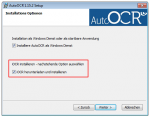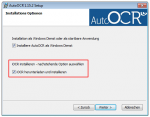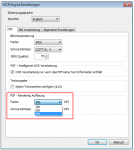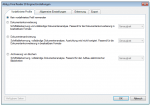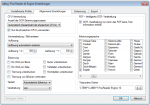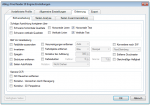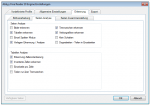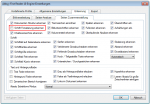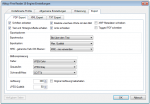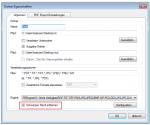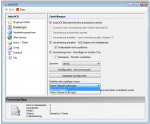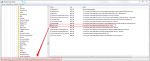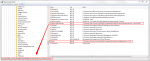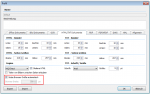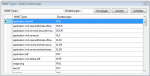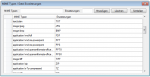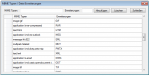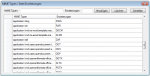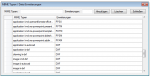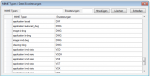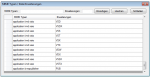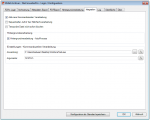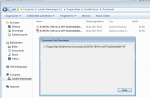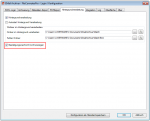FileConverterPro (FCpro) – Version 1.0.59 available
Innovations FCpro Version 1.0.59:
- PDF Conversion of OpenOffice formats by integration of LibreOffice – As an alternative to converting the OpenOffice document formats via the “direct” conversion, there is now also the possibility to achieve the best compatibility and quality in the PDF conversion of these formats by using the original LibreOffice application.
If enough CPUs and cores are available, it is also possible to run several LibreOffice instances in parallel so that the conversion throughput is easily multiplied.
Configuration:
- Important: Before performing this configuration – Stop the FileConverterPro service!
- Download the LibreOffice Portable version.
- Create a root folder for all LibreOffice instances – eg.: C:\LibreOfficePortableRoot
- Install the first instance in a folder under it – eg.: C:\LibreOficePortableRoot\LibreOfficePortable1
- Change the INI file to C:\LibreOficePortableRoot\LibreOfficePortable1\App\AppInfo\Launcher\LibreOfficePortable.ini and insert the SingleAppInstance = false line in the first section.
- Copy the complete contents of the LibreOfficePortable1 folder and create the desired number of LibreOffice instances, eg:
C:\LibreOficePortableRoot\LibreOfficePortable2
C:\LibreOficePortableRoot\LibreOfficePortable3
C:\LibreOficePortableRoot\LibreOfficePortable4
Depending on how many instances are present here, they are used for parallel processing. So create here so many instances as you want to have or how many of the computers can tolerate. It makes little sense to create more instances here than the computer has available to CPU / Core resources since each process requires a CPU / core for processing.
- In the FileConverterPro configuration interface, you will find a field under “Options” to specify the start folder for the LibreOffice instances. Enter the following value according to our example: C:\LibreOficePortableRoot
- In the FCpro processing profiles under the “ODF” tab, you can now select LibreOffice to convert the OpenOffice document formats.
- Restart the FileConverterPro service.
Download – LibreOffice Portable – LibreOffice Site >> >
Download – LibreOffice Portable Version 5.3.1 ~120MB >>>
Download – FileConverterPro (FCpro) ~150MB >>>