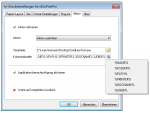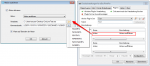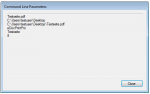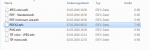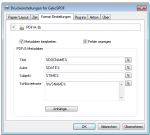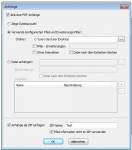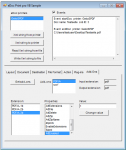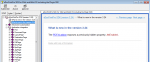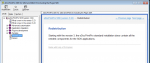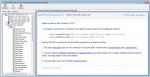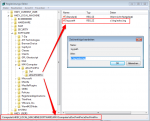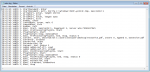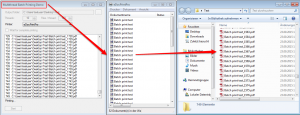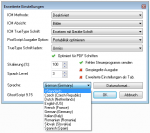eDocPrintPro – Plugin to execute actions / launch external applications
Previously, there was the possibility of downstream applications and programs via the “Action“ tab of eDocPrintPro to configure printer settings.
If one wants to control the execution of applications on the plug-in chains, so this possibility is too inflexible because this configuration can not be controlled by the plug-in selection.
That is why we have now developed an installable and free “action” plugin for our eDocPrintPro. This is configured like any other plugins across plugin chains, selected and executed.
Features:
- Installable plugin for plugin chains processing
- Call external command line applications (EXE, script, etc.)
- Call the associated application, for example, Viewer – Adobe Reader
- Passing Command Line Parameters incl. Using variables (name, folder path, printer name, file name, job number)
- Option “Waiting for completion of the action”
The configuration settings of the “action” plugin are stored in the registry.
- User: HKEY_CURRENT_USERSoftwareMAY ComputereDocPrintProAction
- Standard: HKEY_LOCAL_MACHINESOFTWAREMAYComputereDocPrintProDefActionPlugin