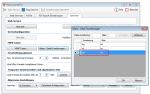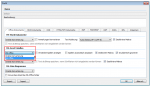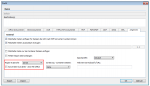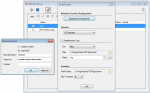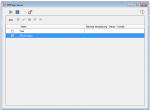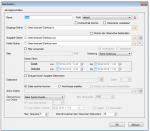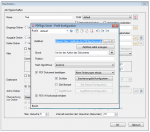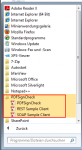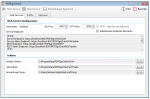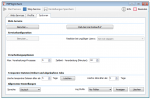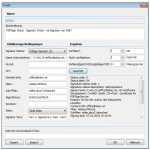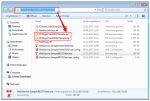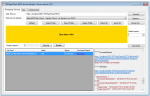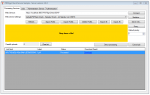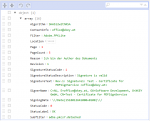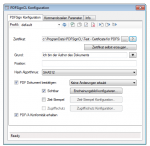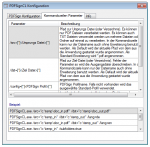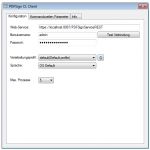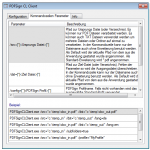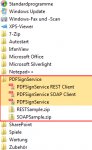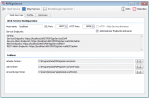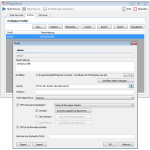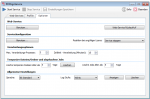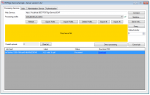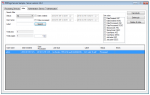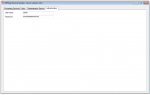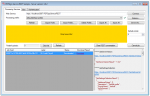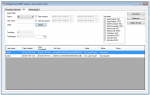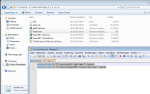FileConverterPro 1.0.69 – Convert CSV files
CSV (Comma Separated Values) files can also be converted to PDF or PDF/A using FileConverterPro. Either as individual files or as email attachments or files in container files (ZIP, 7ZIP ….).
Configuration:
- The CSV extension must be defined as “alias” for the XLS extension.
- The conversion can be done either “directly” or via “MS Office” / “MS Excel”. It should be noted that in the direct conversion for the CSV file a “,” (comma) or in the “MS Office / MS Excel” a “;” (Semicolon) must be used as a separator. If a different delimiter is used then the CSV file is not processed like an XLS but like a normal text file and no columns are generated. However, this only applies to MS Office / operating system in German. If MS-Office and the operating system are used in English then “,” and not “;” as CSV separator.