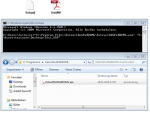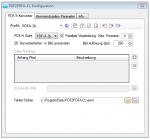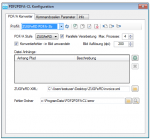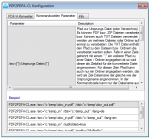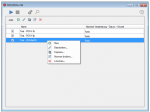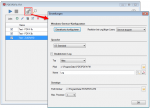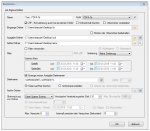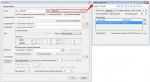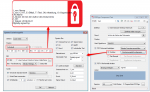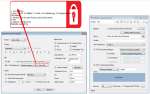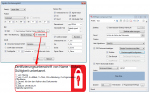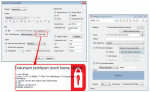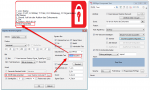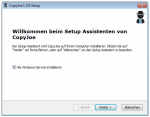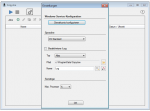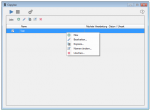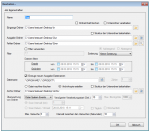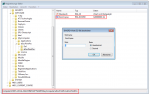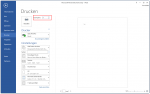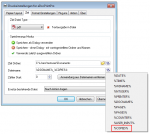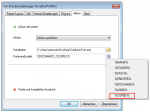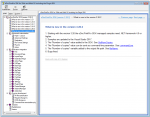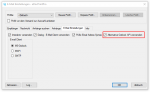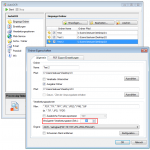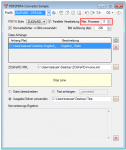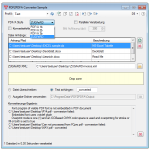ExtractZUGFeRD-XML – Commandline Tool – Version 1.0.2 available
The updated version 1.0.2 of the free ExtractZUGFeRD-XML command line application now also allows to process PDF’s of version 1.7 to extract the XML. The setup installs the application under “C: \ Program Files \ ExtractZUGFeRDXML \ ExtractZUGFeRDXML.exe”