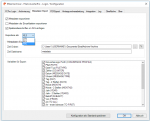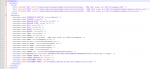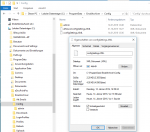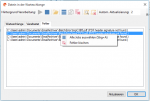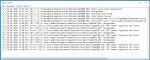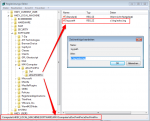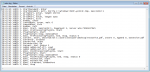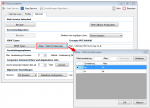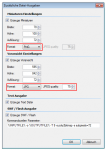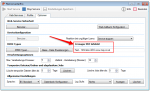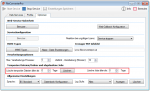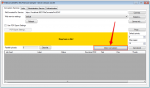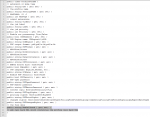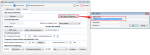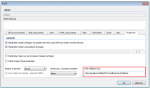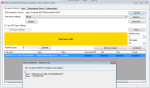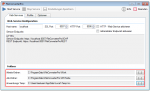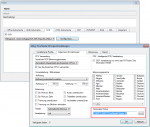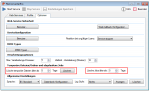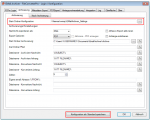EMail Archiver for FileConverterPro – Version 4.2.0
Innovations Version 4.2.0:
- 64bit – MS-Office Support for 2010 / 2013 and 2016
the version of MS Office 2007-32 and 64 bit is not supported by the Email Archiver because the user interface of the 2007 version is different in general and not based on the Ribbon menu.
- Metadata Export
When you archive the messages, in addition to the MSG / EML / PDF file, can also be stored the available metadata of the eMail message. The metadata can be exported as an XML file XLS, CSV or. The records of the messages are output either in an entire file or per message in single files.
The following variables from the metadata are available:
%CONVERSION PROFILE% – selected FC per conversion profile
%PATH% – full path to MSG / EML / PDF respectively attachment
%FILETYPE% – File Type = file extension (PDF, MSG, EML, DOCX….)
%COUNTER% – Counter – is increased for each export / Conversion process
%MESSAGE DATE% – Date of receipt of the message
%MESSAGE TIME% – Reception time of the message
%DAY% – reception day
%DAY2% – Reception day as 2 digit number
%MONTH% – reception month
%MONTH2% – Reception month as 2 digit number
%YEAR% – Reception year
%YEAR2% – Reception yearas 2 digit number
%SUBJECT% – subject
%FROM% – sender
%TO ALL% – all recipient addresses separated with;
%TO FIRST% – only the first recipient
%OL NAME% – Name of Outlook folderss
%OL PATH% – the complete path of the Outlook folder
%OL USER% – the registered Outlook user
%THREAD ID% – ID of all related News
%MESSAGE ID% – ID of the message
%PARENT THREAD ID% – ID of all related parents messages
%PARENT MESSAGE ID% – ID of parents messages
%ATTACHMENT COUNT% – Number of Attachments
%ATTACHMENT NAMES% – Name any attachments separately with,
This metadata variables (PDF information fields, table of contents, stamps, headers and footers and cover =) can also be used in the PDF export settings. And can also be used for the folder structure, the file name and in the integration of the command line processing.
- Read Only the standard and the user settings
If the configuration file are the default settings – C:ProgramDataEmailArchiverConfigconfigSettings.XML – “read only” sthis is detected and the function / button “Save configuration as the default” is disabled. Also is detected if the user configuration file is – C:ProgramDataEmailArchiverConfig<User>configSettings.XML – “read only” – In this case, all the fields and functions of the configuration settings are automatically disabled so that the user can not make changes.
- Display of Conversion Error
Depending on the configuration of the File Converter Pro, in case of failure either a placeholder page can be generated, or a “real” error is returned to the client. If an error is returned, so this information is now analyzed, displayed and logged. In the background processing there is a separate “Error” tab. There, all errors are listed. Similarly, there is a separate column in the log in which the status “OK” or “Error” is logged.
- Log File as CSV
The log file will be created as a CSV with “columns separating“ in order to evaluate the information with MS–Excel. (import, sort, filter, etc.)
- Log file with job number / counter
In the log file a counter is incremented for each operation / job and output as the first column. Jobs are also processed in parallel, whereby individual processing steps and therefore log entries are not created in time sequentially. About this ID, it is possible to find all the log entries that belong to a single job.
- Log file – “Ok”, “Error” status column
To localize and filter possible errors faster, there is a separate status column in the log.
Download – EMail Archiver MS-Outlook Plugin für FileConverterPro >>>
For testing you can use the hosted FileConverter Pro Testserver – this is already set after installing the Email Archiver.