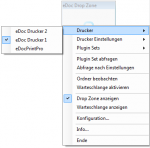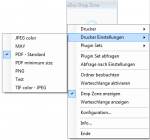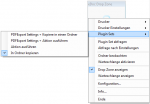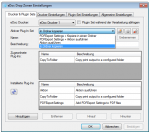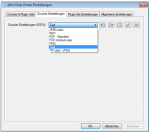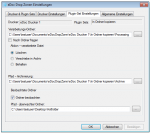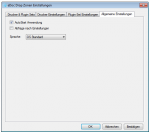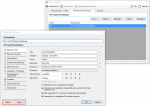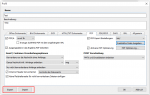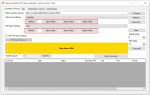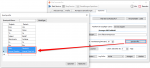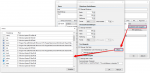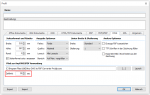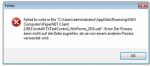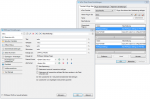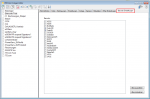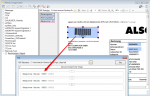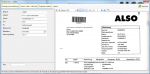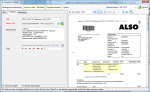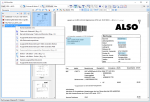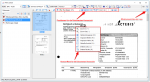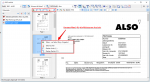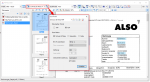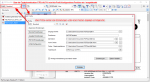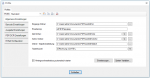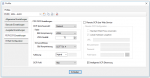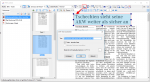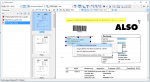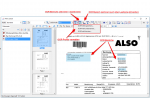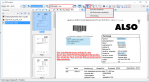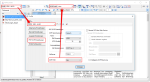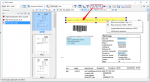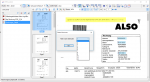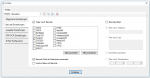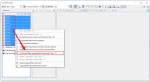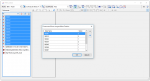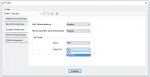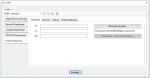eDocPrintPro DropZone – Version 1.3.7 available
Innovations Version 1.3.7:
- Now all additional and with different settings and names created eDocPrintPro printerderivers will be supported. Each printerdriver can have configured different Plugin Sets. Those individual Plugins again can have different setting again in each printerdriver.
- Functions for eDocPrintPro settings profiles (ESFX): import, export, create, rename, delete or activate a configuration profile for the selected printer driver.
- A setup for both 32 and 64 bit operating systems
Note: Momentan erfolgt nach der DropZone Plugin Verarbeitung der PDF Datei keine nach gelagerte Aktion aus den eDocPrintPro “Aktion” Einstellungen d.h. es wird falls in den Druckereinstellungen konfiguriert keine verknüpfte Anwendung gestartet, die Ergebnisdatei nicht automatisch in einem Ausgabe-Ordner abgelegt bzw. auch keine Kommandozeilen Anwendung gestartet. Diese Aktionen müssen über entsprechend installierte Plugin´s durchgeführt werden – z.b. können die kostenlosen Plugins – “Copy to folder” oder “Aktion ausführen” dafür verwendet werden. Mit der nächsten Version werden wir die konfigurierten Aktions-Einstellungen des eDocPrintPro Treibers auch über die DropZone verwalten und ausführen.